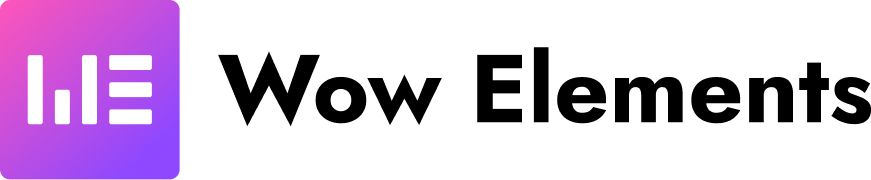Table of Content
Powerful Elementor widgets for building stunning websites with ease
Table of Content Demo
Table of Contents
EA Table of Contents plugin tumar blog-er header-gulo (H2, H3, H4 etc.) niye darshabe ekta organized list-e. Ei plugin ke tumar puro site-e globally apply kora jabe, ebong list view, color, icon, numbering ebong position customize kora jabe.
1. Plugin-er Chunab
- Choose which heading tags to include (e.g., H2, H3)
- Decide whether the list should use numbering, bullets, icons, or other visual styles
Set the display position — top of the page, sidebar, or inline within the content
2. Style & Layout Options
- Choose between a horizontal bar, floating sidebar, or inline list
- Customize color scheme, font size, spacing, and padding
- Toggle icons or numbering on/off
- Fully responsive design for mobile, tablet, and desktop
3. Dynamic List Generation
- Automatically detects and lists all headings from your content
- Displays sub-headings in a nested structure to indicate hierarchy
- Clicking an item scrolls smoothly to the corresponding section
4. Multiple Style Previews
- Choose from different demo styles (Style‑1, Style‑2, etc.)
- Preview each style live and apply it as a template
5. Compatibility & Integration
- Fully compatible with WordPress and Elementor
- No CSS/JS conflicts with popular themes
- Tested across various page builders and editors
6. Use Case Sample
Let’s say you’ve written a blog post using H2, H3, and H4 headings. The Table of Contents plugin will automatically generate a list based on those headings.The user will see a “Table of Contents” section at the top, followed by a list like:
- Introduction
- Feature Overview
- 2.1 Style Options
- 2.2 Layout Control
- How to Use
- Summary
Clicking on any of these entries will instantly scroll the reader to that part of the content, making navigation easier and more intuitive.
7. Styling Examples
- Supports both light and dark themes
- Highlight active sections while scrolling
- Expandable/collapsible sub-sections
- Control font weight, spacing, and margins
8. Performance & SEO Consideration
- Lightweight CSS/JS for optimal performance
- Avoids unnecessary database queries
- Accessibility features like ARIA labels and screen-reader support
- Search engine–friendly structure for better indexing
9. Plugin Extensions
- Additional features like “Collapse All,” “Sticky ToC,” and “Auto Minimize”
- Seamless integration with other plugins and themes
- Custom CSS support for advanced styling
10. Installation & Usage Steps
- Install and activate the plugin
- Navigate to Settings → Table of Contents
- Choose which heading levels to include (e.g., H2, H3)
- Select your preferred style and placement
- Preview and test the widget on the frontend